Easily program, deliver, and monetize digital linear channels with Zype Playout.
Turn live or on-demand video into pop-up or 24/7 FAST channels for broadcast-quality distribution to your owned and operated or third-party streaming platforms with Zype Playout.
Our cloud-based playout solution allows you to tap into linear channel environments to maximize the reach and impact of your video library, connect with new audiences, and monetize new revenue streams.
How Zype Playout works
Import live feeds or VOD assets
Seamlessly import video content from live feeds or video libraries through direct uploads, MRSS feeds, and connectors.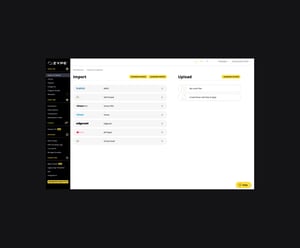
Program linear channels
Program your channel manually or automatically with scheduling rules and dynamic programming blocks. Define rules to insert ad breaks in your blocks. Integrate with a third-party scheduling system.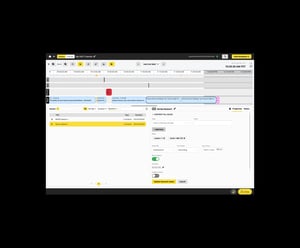
Insert graphic overlays
Design graphics directly in Zype Playout and power them with metadata. Set up a graphics strategy once and automate it to insert video-level metadata into your channel and keep it looking fresh.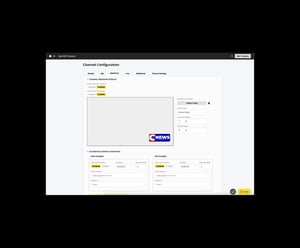
Monetize with ads
Connect an ad server using our SSAI and we'll manage all ad insertion, so you can focus on creating great programming and leave the monetization to us.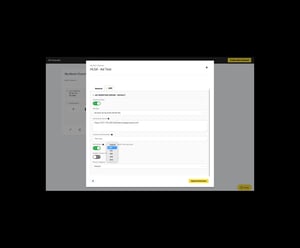
Deliver your channels
Distribute your playout channel to any destination in range of formats (RTMP, HLS, SRT, Zixi). Playout has connectors to every social media platform and to FAST and vMVPD media partners such as The Roku Channel, Samsung TV Plus, Pluto, and more.
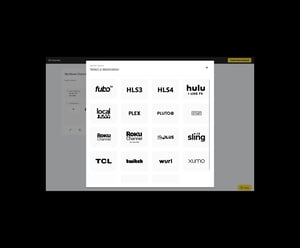
Scale as you need
Quickly spin up new channels for a day or a week to cover seasonal events.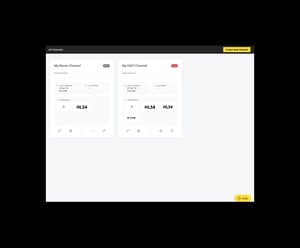
Automate playout workflows using APIs
Integrate Zype Playout into your existing systems or build your own tools to make Zype Playout work best for your team.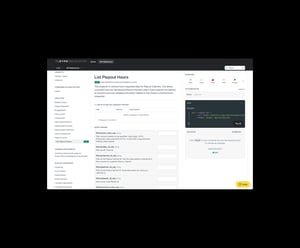
What our customers are saying
Zype Playout is helping media and entertainment companies deliver 24/7 linear livestreams across multiple streaming destinations.“With the help of Zype, the launch of our first FAST channels has been seamless,” said Paul Josephsen, chief strategy officer, WMX Media. “They provided an important tool to help us import and manage our vast amount of content, and we are grateful for their continued support.”
CASE STUDY
Discover how SHG Living is expanding access to sustainable living programming with a 24/7 digital linear FAST channel.
.webp?width=300&name=zype-playout-header-1%20(1).webp)