Zype Streaming Platform
Video encoding
Deliver cloud-native encoding built for mission-critical streaming – support every format and device with broad codec coverage, DRM, and AI-optimized workflows for VOD, Live, and Linear streaming.
Endcode
Launch live in minutes with dedicated single-tenant cloud infrastructure, delivering multi-bitrate adaptive streams from a single input.
Broadcast
Support live events, 24/7 feeds, and linear streams with DVR functionality and automatic archiving to VOD.
Stream
Live streams are powered by best-in-class CDNs with adaptive quality up to 1080p/60fps.
Explore features
Your workflows deserve a robust cloud-based VOD encoding pipeline that you can rely on
Zype's VOD encoding pipeline scales horizontally and is optimized for high performance, even with large volumes of encoding jobs. The pipeline is automatically monitored and includes customer-facing status alerts and logs for encoding requests, ensuring your content ingestion workflows never skip a beat.
- Optimized encoding ladders: By default, Zype offers multiple HD and SD presets to ensure smooth content playback.
- Flexible VOD encoding presets: Presets can be customized within Premium and Enterprise plans to maximize distribution flexibility.
- Custom encoding outputs: Zype supports custom encoding and downloadable video renditions.
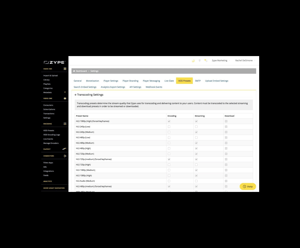
VOD encoding that’s optimized for performance and distribution
Zype offers multi-rendition encoding performed simultaneously, ensuring fast processing times for imported videos. With flexible encoding and packaging formats, you can be confident your content is ready for distribution across owned and operated web platforms, native apps, vMVPDs, and more.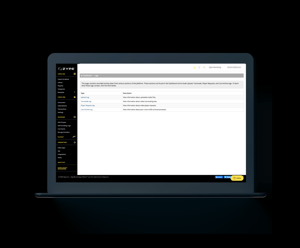
Ensure the best quality experience for your viewers with live cloud encoding that takes a single input video stream and encodes it into multiple formats before delivery
- Live cloud encoding: Encode live content into multiple quality renditions, ensuring streams are always optimized for bandwidth and device.
- Dedicated infrastructure: Single-tenant live streaming prevents slowdowns from shared resources, reducing complexity and improving performance.
- Quickly upload and encode: Upload multiple files at once and transcode them for optimized delivery across every device, from high-resolution set-top boxes to mobile and tablet devices on cellular networks.
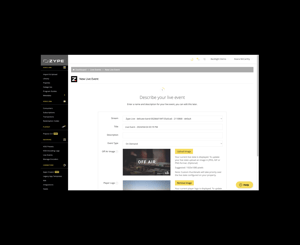
Start streaming in minutes with Zype Live and your audience won’t miss a moment
With an end-to-end live streaming platform and a centralized dashboard for managing your live video business, Zype Live is the only live video streaming service you need.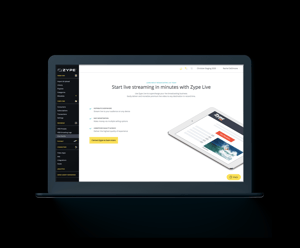
Manage your video across every channel from a single, robust platform
Enterprise-grade encoding with API-first control, seamless integrations, and broadcast-quality delivery across every stream.