The rise of streaming platforms has transformed content consumption forever. Today, viewers demand instant access to a plethora of high-quality content, and they want all of it at their fingertips.
The changing content consumption landscape has compelled content creators and media houses to find new ways to reach their audience.
When you think about distributing video content, there are a few ways to go about it.
You can upload your content to platforms like YouTube and Vimeo or publish your videos on popular third-party over-the-top (OTT) platforms.
Alternatively, you can launch an OTT channel and distribute it through subscription aggregator services like Prime Video Channels or The Roku Channel.
But if you want to maximize your revenue and gain greater control over the viewing experience, launching an owned-and-operated (O&O) OTT app is wiser.
With OTT video revenue in the US projected to reach $207.3 billion by 2027, it's high time you start building a branded OTT app.
This guide will delve into OTT app design and development. But let's first understand its distinct benefits over other video distribution techniques.
OTT Apps: A Closer Look
An OTT app delivers live and on-demand audio or video content to smartphones, tablets, and smart TVs. Instead of using traditional distribution methods, such as cable or satellite, an OTT app delivers content through the Internet.
As a content consumer, you might have already used many OTT apps, from Netflix and Hulu to Amazon Prime Video and Disney+. The growing use of streaming services during the pandemic also compelled several media giants to launch OTT apps such as HBO Max (by HBO).
However, the use of OTT apps isn't restricted to media businesses. Fitness instructors, educators, nutrition experts, and influencers can also launch branded OTT apps to boost audience engagement and generate new revenue streams.
Peloton is an example of a fitness-focused OTT app. Similarly, the MasterClass app, which offers access to various online courses, can also be classified as an OTT app.
Why You Should Build an OTT App
It's easy to distribute your content to various OTT services and monetize it. But when you develop an OTT app, it gives you complete control over the customer experience, from acquiring to retaining them, and in the process, helps you create a solid brand. With it, you can take a slice out of the ever-growing OTT market.
According to a 2021 report by Data.ai, the average adult spends 4.2 hours daily on mobile devices like smartphones and tablets. Also, they spend 38 hours every month consuming content.
Similarly, non-pay TV households in the US are projected to outnumber pay-TV households by more than 25 million in 2026. It's only natural considering the ever-growing trend of cord-cutting among consumers.
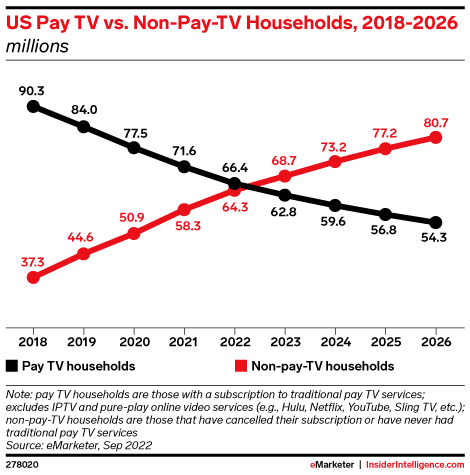
Image via Insider Intelligence
Moreover, 78% of US households use at least one subscription video on demand (SVOD) service. That's a staggering rise from 59% in 2016. Finally, 81% of adults aged 18 to 34 only watch video on non-TV devices.
These statistics highlight the growing importance of building and launching an OTT app for your video business.
Benefits of OTT Apps
The obvious benefit of an OTT app is that it helps you attract the growing demographic of cord-cutters and cord-nevers. You can even do that by distributing your content through third-party streaming platforms and OTT subscription aggregators.
But building an OTT app offers the following distinct advantages:
Increased Content Consumption
With an O&O OTT app, you have complete control over the viewing experience. For example, you can engage viewers better with personalized content recommendations. Similarly, you can use push notifications to attract them to new releases.
Moreover, an OTT app lets users access their favorite content anywhere, anytime. The best apps even offer a seamless transition among different devices, further improving the viewing experience and skyrocketing content consumption.
An OTT app also gives you access to detailed data on user activity, behavior, and preferences. You can use insights derived from this data to make informed decisions about content creation, monetization, and personalization.
Enhanced Brand Awareness
Uploading content to your YouTube channel will help you grab a lot of eyeballs, and so will distribution on popular third-party platforms.
But you need an OTT app to make your mark as a video entrepreneur. When viewers regularly watch content on your app, it reinforces your brand identity.
A well-designed OTT app can establish your reputation as a content creator and even help win your audience's trust. With the right retention strategies, you can build a loyal user base that'll recommend your app to others. That, in turn, can skyrocket brand awareness further.
Diversified Revenue Streams
An O&O OTT app gives you the freedom to explore different revenue streams. From advertising and brand integrations to subscriptions, you can use a combination of different monetization models to make money from your content.
The best part?
You can tailor monetization methods according to your audience's preferences and won't have to helplessly go with what a third-party platform offers.
Now that you know all about the benefits of OTT apps, let's discuss how you can build one for your business.
Designing a Successful OTT App
Launching and monetizing an OTT streaming service involves more than creating an awesome-looking app. Here are a few things you should keep in mind when designing your OTT apps:
Build for Your Target Audience
Before starting OTT app development, you must clearly understand your potential users.
Your target audience will influence several factors of your OTT app, such as:
- Whether you should build the app for smartphones or smart TVs or both
- Which operating systems should your app support
- What type of monetization methods should you use for your app
- Whether the app should support regional languages
If you've been creating content for a while, you've likely already built an audience.
Reach out to them through online surveys and social media polls to understand them better. You can even host Q&A sessions with several focus groups to understand audience preferences. It's the key to designing an OTT app that's built for your audience.
Focus on User Experience
The current video streaming landscape is flooded with OTT apps from content creators, publishers, and media houses. How do you ensure that your app grabs eyeballs and generates revenue?
The key is to deliver a flawless user experience (UX) from the moment someone downloads your OTT app. Simple features, such as one-touch social logins, can improve UX. If your app generates revenue through subscriptions, ensure it supports standard payment methods, such as PayPal, Stripe, Visa, and Mastercard.
Invest in the Latest Tech
If you want to take things up a notch, consider investing in artificial intelligence (AI)-powered recommendation engine. It'll help you delight users with hyper-personalized recommendations based on their content consumption history and viewing habits.
The best OTT apps, including Netflix, use AI and machine learning (ML) to predict which thumbnails and content will capture a user's attention. Depending on user preferences, you can use AI/ML algorithms to customize thumbnails and content suggestions for different users.
Furthermore, ensure your OTT app offers standard features, such as video previews, multiple user profiles, and multilingual content (with subtitles).
Prioritize Multi-Platform Viewership
Building an OTT app that offers a seamless viewing experience across numerous devices is equally crucial.
For instance, viewers might want to start watching a web series on their TV and continue watching the following episodes on their smartphones.
Your video streaming app must be compatible with different smartphone and smart TV operating systems to enable this. Of course, building an app for each operating system isn't affordable or practical.
Instead, you must identify the devices your target audience will most likely use. For example, if you want to attract global viewership, your app must run on Android smartphones. At 72.27%, Android has the highest worldwide market share among mobile operating systems.
However, iOS takes the lead in North America with a 54.3% market share. You'll have to develop an OTT app that runs on iOS to attract users from this region.
Besides mobile operating systems, you'll also have to build OTT apps for different smart TV operating systems and devices. Again, it's a good idea to consider your audience's viewing preferences to decide which platforms are worth prioritizing.
Follow App Design Best Practices
An intuitive and user-friendly interface is essential to designing your OTT app. Start by simplifying your app's navigation to help viewers find the content they want to watch.
Providing a vast content library would be futile if viewers have difficulty finding engaging and relevant content. Consider adding a navigation menu that lets users easily browse content under different categories, such as films, TV shows, and web series. It's also a good idea to group content recommendations into various genres.
Next, add a search bar on the homepage to let users find their favorite content faster. You can even allow them to filter the results based on different parameters, such as year of release, language, and cast. Dynamically showing the results while users type their queries can further improve their experience.
Similarly, you can add intuitive user interface (UI) controls to improve the viewing experience. For instance, when a user watches your app's content, you can place play/pause, forward, and rewind controls in the middle of the screen. Controls like "skip recap" and "next episode" can also help hook viewers and skyrocket audience engagement.
Developing an OTT App
If you get caught up in the intricacies of app development, you'll have no time for what you do best – creating top-notch content.
That makes it crucial to understand the OTT app development process and choose an approach that best fits your needs.
Here are the steps you need to follow:
Planning the Development Process
You'll need external help to build your OTT app unless you're a seasoned app developer. There are three ways to go about it:
- Build an in-house team of designers, developers, and testers
- Outsource app development to a third-party agency
- Design and launch your app using a SaaS platform
Hiring an in-house team gives you complete control over the design and development process. You have the freedom to test and launch new features in the future. Additionally, the team regularly maintains your app and rolls out new updates to keep the user experience on par with competitors.
Outsourcing the entire process to an app development agency gives you access to their experience and expertise. Besides design and coding, they might even provide you with services like audience research, marketing, and monetization. It reduces your effort dramatically as they'll take care of everything.
But both these methods involve a hefty pocket pinch. While an in-house team will cost you around $500,000 a year, a third-party agency can charge between $100,000 and $1 million.
An agency's fees depend on the features you want to implement. You'll have to pay them extra to build OTT apps for different devices. Moreover, they'll charge an additional recurring fee for maintenance and future updates.
With an in-house team, you must provide the necessary infrastructure and tools to facilitate app development. That, in turn, can skyrocket costs further. Also, both these methods have a long time-to-market (3 to 6 months).
It makes these methods suitable for established, large-scale video businesses.
Using a SaaS platform is wiser if you don't have thousands or millions of dollars to spend on app development.
With cloud-based OTT app development platforms, you can design and build a custom OTT app in a few weeks (or even days). They usually offer a drag-and-drop app builder, making it easier to implement advanced features without writing lengthy code. Also, once you've built your app, you can launch it on different platforms, including iOS, Android, Roku, and Amazon Fire TV, among others.
While each method has its benefits and drawbacks, a SaaS development platform is often the most affordable option. Keep your budget and end goals in mind to select the approach that best fits your needs.
Hiring the Right Team
You'll need a dedicated team regardless of how you build your OTT app.
If you plan to outsource app development to a third-party agency, you'll need a point-of-contact who will coordinate with the agency. They'll communicate your goals and requirements to the development team. Also, they'll stay in touch with the agency to monitor their progress and give feedback.
With in-house app development, you'll have to hire programmers, testers, and graphic designers. You'll also likely need content writers to craft catchy descriptions and headlines for different videos on your app.
Similarly, you can build the OTT app independently if you use an app development platform. But that'll leave you with no time to focus on more crucial aspects, such as brainstorming new content ideas and promoting your app.
In such a case, it'd be better to have a small team work on developing the app using the app development solution. You may also need to recruit digital marketers and content creators to promote your app on different platforms, such as Instagram and YouTube.
This will give you enough time to concentrate on content strategy, creation, and distribution.
Choosing the Right Platform for Development
Using an OTT app development platform may be faster and more straightforward than building your app from scratch. However, the development platform you choose will dictate the fate of your OTT app and, ultimately, that of your video business.
Therefore, it's crucial to compare different platforms and find the right fit.
Start by checking whether the platform supports no-code or low-code development. Next, determine whether you can customize your app using brand-specific color palettes and typography.
The right OTT development platform will let you build apps for different devices, including smartphones and connected TV devices. It'll even provide access to in-depth user data and analytics to help you optimize the user experience and boost revenue.
Additionally, the best platforms let you implement different video monetization strategies, including subscriptions and paywalls.
If you intend to reach a global audience, finding a platform that uses a content delivery network (CDN) is a good idea. A platform with multi-CDN support can ensure that users worldwide can access your content without buffering delays.
While at it, check if the platform offers a cloud-based video CMS (content management system). It'll help you streamline content production and distribution and scale your revenue in the future.
Lastly, the right platform will let you easily publish your OTT app to multiple endpoints, including Android, iOS, Roku, Vizio, Tizen, and more.
Monetizing Your OTT App
Building an OTT app with top-notch UI/UX isn't enough. Choosing the right monetization model for your app is just as crucial.
You can choose from the following OTT video monetization models or a mix of them:
- Subscription video on demand (SVOD)
- Advertising-based video on demand (AVOD)
- Transactional video on demand (TVOD)
Subscription-Based Models
SVOD is the monetization technique that leading OTT platforms like Netflix, Disney+, and Amazon Prime Video use. It gives viewers access to your OTT app's content library in exchange for a monthly or annual subscription fee.
The global SVOD sector will be worth $137 billion by 2027, growing at a CAGR of 9.48%. Also, it's expected to attract 1.64 billion users by that time, with user penetration reaching 20.6%.
The obvious benefit of SVOD is that it provides a recurring and predictable revenue stream. Moreover, the absence of intrusive ads ensures a better viewing experience.
However, you need a substantial marketing budget to promote your app and its content to the right audience. Also, you'll need a vast library of premium content to entice users to sign-up for a subscription. That, in turn, can drive customer acquisition costs higher. You'll even have to invest in customer retention strategies.
Advertising-Based Models
AVOD provides users free access to your content. However, they have to sit through pre-roll and mid-roll ad breaks. You generate revenue by selling ad inventory to advertisers and brands.
While ads can disrupt the viewing experience, 80% of viewers don't mind watching ads in exchange for free content.
Moreover, AVOD penetration in the US will reach 50.5% by 2026.
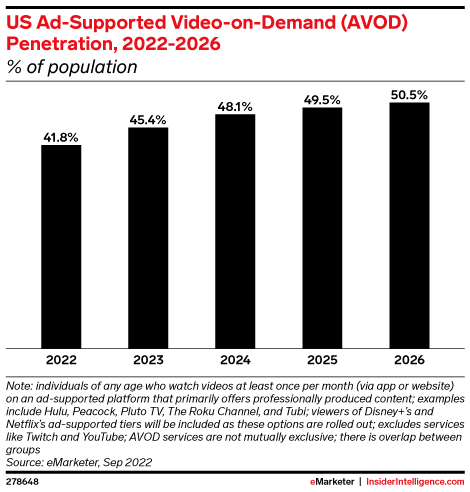
Image via Insider Intelligence
Due to its popularity, AVOD revenue in the US is expected to surpass $31 billion by 2027. It isn't surprising, considering brands are keen to advertise their products on OTT platforms and connected TV devices. Popular platforms that use AVOD include YouTube, IMDb TV, and SlingTV.
With AVOD, you don't have to spend much money to attract viewers and convert them into subscribers. The low barrier to entry makes it particularly suitable for new OTT service providers who lack hefty marketing budgets.
However, it's worth noting that ads can disrupt the viewing experience and turn users away from your OTT app. You'll have to be careful about ad breaks' timing, frequency, and relevance. The growing use of ad blockers can also threaten your revenue.
Transactional Video on Demand
TVOD, or transactional video on demand, lets users rent or own individual content assets in exchange for a one-time fee. It operates much like a traditional video rental or selling business.
The rented videos would be available for viewing for a limited time or number of views. On the other hand, the purchased videos are typically available as owned videos to your customers. They can watch them as often as they want until they're available on your platform.
The revenue from TVOD is expected to grow to $12.66 billion by 2027, and many platforms like Amazon Prime Video use it.
The only slight drawback of TVOD is that it doesn't guarantee a recurring revenue stream. The absence of a subscription fee also makes it difficult to retain users.
Hybrid Models
Each monetization strategy comes with distinct benefits and drawbacks. The good news is that you don't have to stick to a particular monetization strategy for your OTT app. Instead, you can strategically combine them to maximize revenue. That's the strategy many established OTT service providers use.
Take Netflix, for instance. The OTT giant is one of the most popular subscription-based streaming platforms. But in November 2022, Netflix launched a free, ad-supported tier to attract more users.
While Netflix is a new entrant in the AVOD segment, Hulu has been using a mix of ad revenue and subscriptions for years. Users who want to access content for free will have to sit through ad breaks. Those who want an ad-free experience can upgrade to a paid subscription.
Similarly, you can combine SVOD with TVOD to maximize revenue from new releases. In other words, you ask users to pay a premium to access newly released content. That's in addition to the subscription fee they have to pay to access your regular content library. Disney+ used this strategy during the release of Mulan in 2020.
On the other hand, Amazon Prime Video combines SVOD with TVOD to drive revenue. While most movies are available for subscribers, users can rent or buy blockbusters, classics, and cult films for a small fee.
So, which hybrid monetization model should you use?
There's no one-size-fits-all answer to that question. Instead, you must consider your business objectives and target audience's preferences to choose the right combination. You can also explore additional revenue streams, such as brand sponsorships and in-app purchases.
Best Practices for Monetization
Selecting and implementing an OTT monetization model isn't enough. You must also ensure it helps you achieve your end goals. That makes it crucial to consider your content and target audience before choosing a monetization strategy.
If you're launching a new OTT app and don't have an established brand, it's a good idea to focus on ad revenue. Similarly, you might want to stick to AVOD if your target audience comprises younger demographics, such as teenagers or college students.
On the flip side, if you have the resources to add popular titles and new releases to your OTT app, you can maximize revenue using TVOD. Many users would be willing to pay for your content if you've established your reputation as a publisher. In such cases, SVOD might be a wiser choice.
Additionally, it's critical to outline a proper marketing strategy to promote your app. Also, remember that monetization models like SVOD and TVOD involve higher customer acquisition costs. That, in turn, requires a higher marketing budget.
Promoting Your OTT App
Building and monetizing a top-notch OTT app takes time, effort, and money. But all your investment will be futile if no one downloads your app and watches your content.
How do you ensure that your app generates maximum traction and revenue?
In an ideal world, users would search for your app on Google Play or Apple's App Store and download it. But that's a distant reality when competing with millions of apps flooding these app stores.
Here's how you can promote apps and attract the right users across multiple devices and operating systems:
Develop a Marketing Strategy
First, you need a rock-solid marketing strategy before your OTT app is ready to hit the market. If you've already built a loyal audience, use drip email campaigns to send them regular updates about the app. Offer early access or a free trial to entice them to check it out.
Next, leverage social media platforms like Instagram, Facebook, and TikTok to reach a wider audience. Instead of promoting your app, upload posts that showcase your content. Explore engaging content formats like Reels and memes to grab eyeballs.
Besides building organic reach, you can also use social advertising to maximize visibility. Facebook, Instagram, and other social media platforms let you use razor-sharp targeting parameters to reach the right audience.
Additionally, it's a good idea to collaborate with popular content creators and influencers. When you release a new film or web series, you can ask them to publish a reaction video or review on YouTube.
You could also use search engine optimization (SEO) and Google ads to promote your OTT app.
Lastly, it's crucial to optimize your app store listings. Start by choosing the right category for the OTT app. Next, identify keywords your target users will likely use when they search for similar apps. A clever trick is to analyze your competitors' listings.
Include the selected keywords in the app's title and description. Add high-resolution screenshots to give potential users a preview of your app's user experience. You must also encourage existing users to review the app on different app stores to gain potential customers' trust.
Collaborate with Streaming Platforms
Launching a branded OTT app is an excellent way to build a video business with a loyal audience. But that doesn't mean you shouldn't harness the reach and clout of established streaming providers.
Consider launching your app on popular connected TV devices, including Fire TV, Chromecast, and Roku TV. It also helps to partner with platforms that sell OTT subscription bundles. You could also reach out to mobile operators that offer such packages.
Additionally, you can launch your app as a part of Prime Video Channels. With that, you'll join the ranks of popular OTT platforms, such as Discovery+, Mubi, and LionsgatePlay. It'll help reinforce your brand identity and give you access to Amazon Prime Video's existing user base.
Analyze and Optimize Your Marketing Efforts
When launching an OTT app, you'll use different marketing strategies and communication channels to spread the word. How do you determine which channels are delivering the best results?
The key is to track your app's performance over time and correlate it to changes in your marketing strategy. Keep an eye on crucial app metrics, such as:
- Downloads
- Open rate