The revenue from over-the-top (OTT) platforms stood at a staggering $275.27 billion this year. And it’s only projected to grow further to $321.55 billion in 2023. The number of viewers is also expected to grow to 3.5 billion in the coming year.
To dig deeper, read our complete guide to video content management systems.

Image via Statista
If you’re looking to capitalize on this OTT boom by starting a video streaming platform, you will need a video content management system (CMS) to set the ball rolling. It’s a prerequisite to launching an OTT platform.
This article explains what a video CMS is all about and why you should choose the best one for your platform.
What Is a Video CMS, and Why Should You Use One?
In simple terms, a video CMS is a platform you can use to store, organize, manage, and distribute video content for your OTT platform.
It’s a database in which you can upload your videos and better organize and categorize them to make them easily searchable for your OTT platform’s users.
Typically, a video CMS allows you to develop a robust video content ecosystem for internal and external stakeholders without coding.
Advantages of Video CMS
There are several reasons why you should consider using a video CMS:
- Improved storage space for high-quality videos
- Better organization of videos to aid searchability
- Automatic video transcoding for smooth streaming
- Great privacy and security features to protect your video content and prevent unauthorized access
- Powerful viewership analytics
5 Best Video CMSs You Should Consider
Now that you know why you should choose a video CMS for your OTT platform, let’s take a look at the five best ones you can consider.

Zype
The VideoMeta CMS from Zype is a powerful solution that you can use to store, manage, and distribute your video content. You can quickly import videos in bulk, from local drives or third-party sources, easily modify metadata, and create dynamic playlists based on category tags.
Zype's unlimited cloud storage allows you to access videos from anywhere on any device. You can also encode videos for efficient delivery to your viewers. Zype's CMS enables workflow automation so you can cut down on repeatable tasks using tools like webhooks and APIs.
With in-depth analytics on video engagement and video performance across devices, it can help you optimize your streaming programming and is a must-have CMS for any OTT service.

Brightcove
Brightcove Media Studio is an all-in-one video streaming platform that lets you host and distribute videos to your viewers. It has a wide range of features, from cloud-based encoding to promotional video publishing.
The platform also offers live video and linear streaming capabilities. Finally, it provides numerous monetization options.
JW Player
An end-to-end solution for video hosting, management, and global delivery, JW Player is a video CMS that’s tailor-made for OTT services. It comes with built-in metadata enrichment features and also has a multi-content delivery network (CDN) approach to deliver the finest viewing experiences. The platform also offers built-in features like video thumbnail testing.

JW Player
An end-to-end solution for video hosting, management, and global delivery, JW Player is a video CMS that’s tailor-made for OTT services. It comes with built-in metadata enrichment features and also has a multi-content delivery network (CDN) approach to deliver the finest viewing experiences. The platform also offers built-in features like video thumbnail testing.
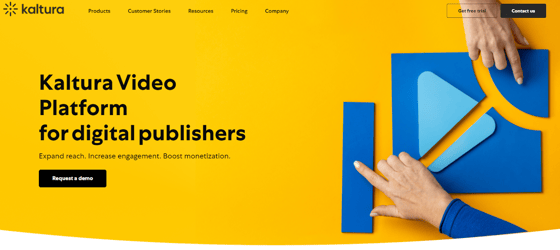
Kaltura
Kaltura offers a cloud-based video CMS solution that can help you upload, manage, publish, and monetize video content for your OTT service. Be it live, linear, or on-demand content, it can help you with it all. The platform also offers ad monetization options and a high-performance player.
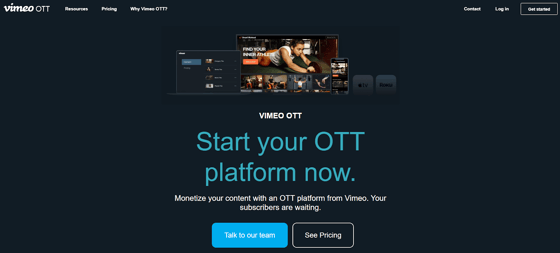
Vimeo
With Vimeo, you can easily create branded OTT apps and monetize them. This video CMS helps you upload, manage, and market your content to get users for your OTT service. It also offers detailed analytics features you can leverage to understand your users’ interactions with your content.
The Importance of Choosing the Best Video CMS
Video is at the heart of any OTT service, and efficient video management and delivery can make all the difference in user experience. With Zype’s VideoMeta CMS, you’ve got an all-in-one cloud-based solution that enables end-to-end video management.
It’s also very scalable, meaning you can leverage it even as your service grows. And with its application programming interfaces (APIs), you get even greater control over your video lifecycle and playback experience.
Get Your Video CMS Now
If you’re planning to start an OTT service, a video CMS is a non-negotiable requirement. From hosting videos to distributing them to your users, it’s got applications at every step of the video lifecycle. This makes it essential to choose the best video CMS out there.
With Zype’s VideoMeta CMS, you get all the necessary video management features (and more) to scale your OTT service. So, request a free demo today to learn how it can help your business.